Moving Devices between Organizations
There are many situations that require moving a device between organizations, such as splitting up a large organization into smaller environments, or moving a device out of a trial organization into the production environment. For organizations that are following the co-termination licensing model, this must be done manually.
- Only organization administrators have the necessary permissions to move a device between organizations
- For security reasons, Meraki Support will NOT remove/move devices on behalf of an organization administrator
- It typically takes about 5-60 minutes to move devices between organizations
- During this time, the device will be updating and offline
- The static IP addressing set on the devices will change when moved to a different organization
- The dashboard configuration that is applied to the device will not migrate to the new organization
- It is recommended to pre-configure the receiving network to match the existing network before moving the device
- Licenses may only be transferred between organizations managed by the same customer
Please note that the following processes apply to organizations that are following the co-termination licensing model. For steps on how to move devices (and licenses) between organizations following the per-device licensing model, please redirect here.
Moving Devices to Another Organization
- If the organization has not been created yet, please do so at this time on dashboard.meraki.com.
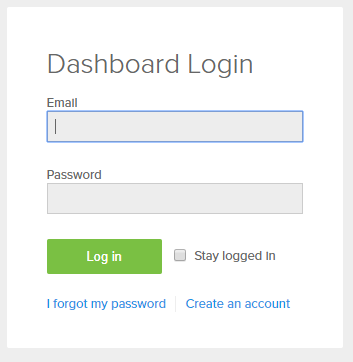
Note: If this new organization is to be managed by the same user or group as an existing account, reference our documentation on adding this new account to an MSP Portal for ease of administration.
-
On the current organization, remove the device following the steps outlined here.
- On the new organization, navigate to Organization > Inventory, and click Claim to add the device. Refer to our documentation on the Organization Inventory for more info.
Note: It may take up to 60 minutes for the system to sync before a recently unclaimed device is available to claim again.
4. Add the device to the desired network following the steps outlined here. If this is a new organization, create a network following these steps.
Note: To move Systems Manager devices between existing organizations, they will need to be manually un-enrolled from the SM network in the original organization before they can be enrolled into another SM network in the destination organization. For more information on how to un-enroll/enroll devices, review the Uninstalling Systems Manager and Removing Managed Devices and Enrolling Devices articles.
Moving Licensing
Cisco Meraki licenses are intended for use by the original customer. As such, licenses cannot be transferred from one customer to another. Please refer to the End Customer Agreement for more policy information.
After a device has been moved to another organization, it is possible that the new organization will enter a 30-day grace period until licensing for that device has been made available. Either a new license will need to be purchased and claimed, or an existing license (perhaps from the former organization) can be moved to the new organization.
- Organization administrators can move licenses between organizations that follow the co-termination licensing model using this process.
- If both organizations are following the per-device licensing model, organization administrators can move licenses themselves. Please reference this documentation for steps on transferring licensing under PDL.
In the event the device is being moved to another organization because the order was mistakenly claimed to the wrong organization within the past 7 days, please reference Removing and Undoing License Claims (co-termination only).

